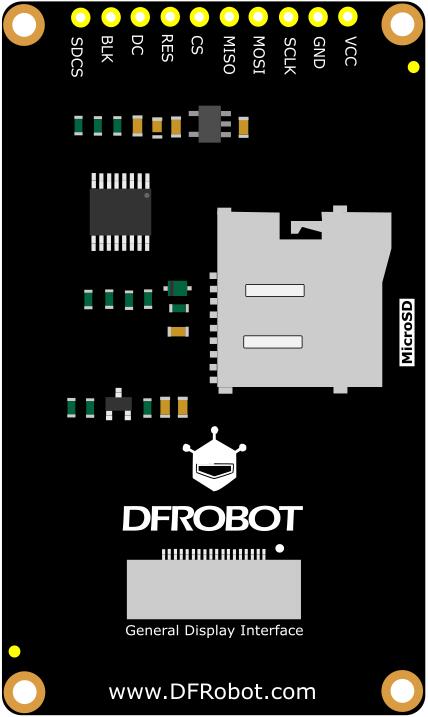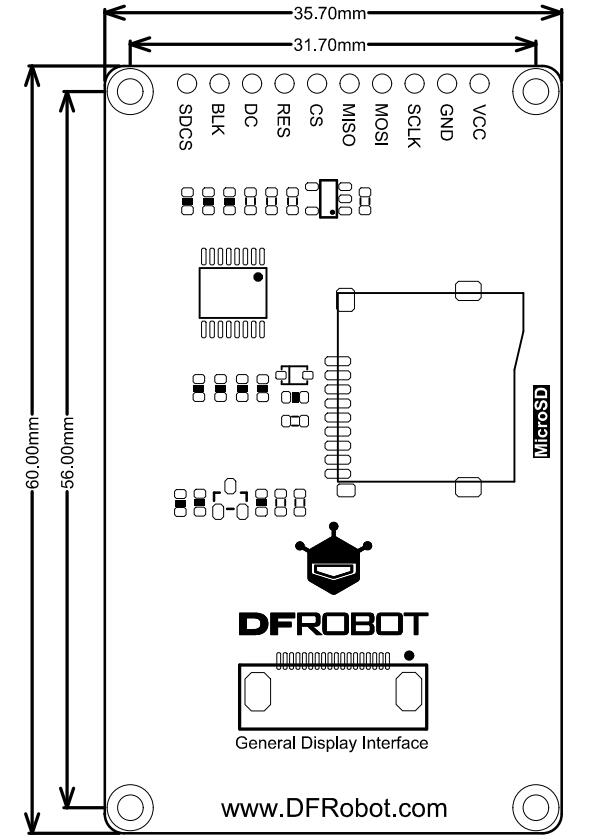简介
2.0"LCD显示模块采用ST7789V驱动芯片,其分辨率为320x240,采用SPI通信方式。这款显示模块采用IPS TFT显示屏,具有优秀的可视角度,可以显示18位颜色(但基本使用16位颜色),对于彩色位图具有优秀的显示效果,并且模块板载SD卡槽,可以轻松的从SD卡中读取全彩色位图。这样一款Breakout显示模块为用户提供了两种接线方式,一种为普通排针接线方式;另一种为GDI(General Display interface)接口,与具有GDI接口的主控相匹配,只需一根fpc线即可使用,降低了接线的复杂程度。
2.0寸显示模块具有高分辨率、可视角度宽、接线方便的fpc等优点,适合许多显示应用:波形显示器、电子纪念盒、桌面摆件等。
产品参数
- 工作电压:3.3V~5V
- IPS可视角度:80/80/80/80
- 颜色深度:16位色深(RGB565)
- 像素个数:240列 × 320行
- 接口方式:SPI
- 驱动芯片:ST7789
- 亮度:250 (Typ) cd/m2
- 全屏点亮功耗:约29mA(3.3V)/29mA(5V)(Typ)
- 工作温度:-30℃~+70℃
- 显示面积:40.8×30.6 mm
- 安装孔直径:2 mm
- 尺寸:60.00x35.70 mm
- 重量:22 g
引脚说明
| 标号 | 名称 | 功能描述 |
|---|---|---|
| 1 | VCC | 电源正极 |
| 2 | GND | 电源负极 |
| 3 | SCLK | 时钟 |
| 4 | MOSI | 数据(主机发送从机接收) |
| 5 | MISO | 数据(主机接收从机发送 |
| 6 | CS | 屏幕片选 |
| 7 | RES | 复位 |
| 8 | DC | 数据/命令 |
| 9 | BL | 背光。背光设定了默认值,用户不用连接背光引脚也可点亮;此外,连接背光引脚,输入高电平(1)是将背光亮度调到最大,输入低电平(0)是关闭背光 |
| 10 | SDCS | SD卡片选 |
使用教程
该产品是Breakout模块,采用SPI通信方式,板载GDI接口,降低了接线的复杂程度,并且可以轻松地显示从SD卡中读取到的内容
注意:
1.GDI接口的使用需要与具有GDI接口的主控相匹配
2.建议使用Arduino1.8.10及以上版本
3.SD卡插槽接触不良,有可能会初始化失败,插拔后成功
准备
- 硬件
- 1 x Arduino UNO控制板
- 1 x 1.54" 240x240 LCD显示模块
- 若干杜邦线
- 软件
- Arduino IDE, 点击下载Arduino IDE
- DFRobot_GDL库文件
- 如何安装库文件,点击链接
- DFRobot_GDL API接口函数,点击链接了解详情
注意:
1.本产品的演示demo全部存放于DFRobot_GDL->example->basic文件里
2.烧录Demo之前,请打开对应的实体化函数(DFRobot_ST7789_240x320_HW_SPI)
接线图
Arduino 连接图
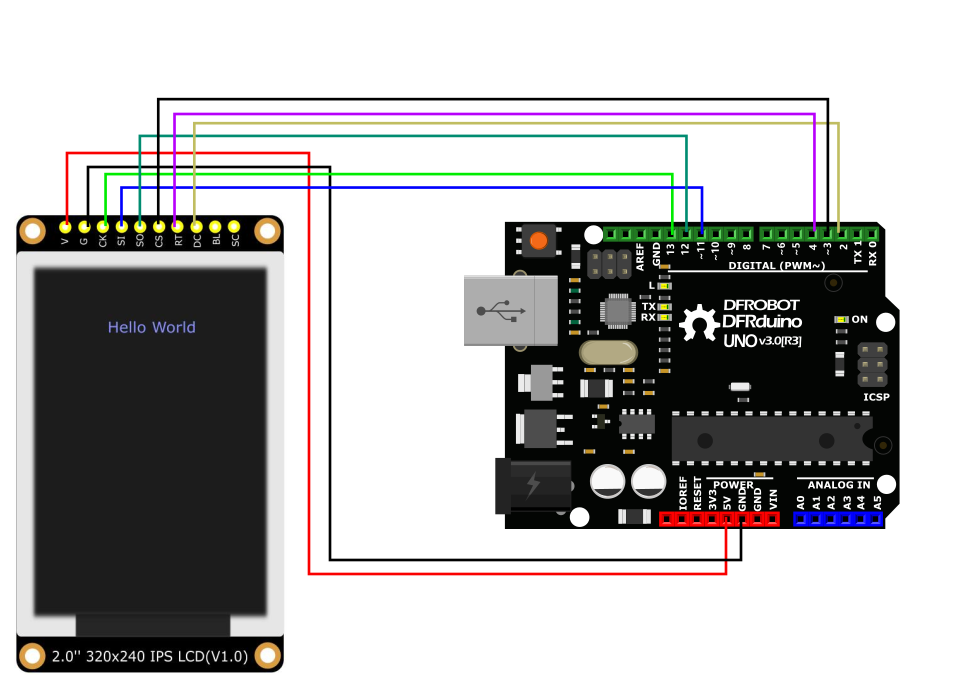
尺寸图
- 模块尺寸:60.00x35.70mm
- 安装孔间距:56mm,31.70mm
- 安装孔尺寸:2.0mm
样例代码1-basicTest
这是一个基础显示示例,包括画点、线、圆、矩形等。
/*!
* @file basicTest.ino
* @brief Demonstrate various graphic painting effects
* @n This demo supports Arduino Uno, Leonardo, Mega2560, FireBeetle-ESP32, FireBeetle-ESP8266, and FireBeetle-M0.
* @copyright Copyright (c) 2010 DFRobot Co. Ltd (https://www.dfrobot.com)
* @license The MIT License (MIT)
* @author [LuoYufeng] (yufeng.luo@dfrobot.com)
* @version V0.1
* @date 2020-01-07
* @url https://github.com/DFRobot/DFRobot_GDL
*/
#include "DFRobot_GDL.h"
/*M0*/
#if defined ARDUINO_SAM_ZERO
#define TFT_DC 7
#define TFT_CS 5
#define TFT_RST 6
#define TFT_BL 9
/*ESP32 and ESP8266*/
#elif defined(ESP32) || defined(ESP8266)
#define TFT_DC D2
#define TFT_CS D6
#define TFT_RST D3
#define TFT_BL D13
/* AVR series mainboard */
#else
#define TFT_DC 2
#define TFT_CS 3
#define TFT_RST 4
#define TFT_BL 5
#endif
/**
* @brief Constructor Constructor of hardware SPI communication
* @param dc Command/data line pin for SPI communication
* @param cs Chip select pin for SPI communication
* @param rst reset pin of the screen
*/
//DFRobot_ST7789_240x204_HW_SPI screen(/*dc=*/TFT_DC,/*cs=*/TFT_CS,/*rst=*/TFT_RST,/*bl=*/TFT_BL);
//DFRobot_ST7789_240x240_HW_SPI screen(/*dc=*/TFT_DC,/*cs=*/TFT_CS,/*rst=*/TFT_RST);
DFRobot_ST7789_240x320_HW_SPI screen(/*dc=*/TFT_DC,/*cs=*/TFT_CS,/*rst=*/TFT_RST);
//DFRobot_ILI9341_240x320_HW_SPI screen(/*dc=*/TFT_DC,/*cs=*/TFT_CS,/*rst=*/TFT_RST);
//DFRobot_ILI9488_320x480_HW_SPI screen(/*dc=*/TFT_DC,/*cs=*/TFT_CS,/*rst=*/TFT_RST);
/* M0 mainboard DMA transfer */
//DFRobot_ST7789_240x204_DMA_SPI screen(/*dc=*/TFT_DC,/*cs=*/TFT_CS,/*rst=*/TFT_RST,/*bl=*/TFT_BL);
//DFRobot_ST7789_240x240_DMA_SPI screen(/*dc=*/TFT_DC,/*cs=*/TFT_CS,/*rst=*/TFT_RST);
//DFRobot_ST7789_240x320_DMA_SPI screen(/*dc=*/TFT_DC,/*cs=*/TFT_CS,/*rst=*/TFT_RST);
//DFRobot_ILI9341_240x320_DMA_SPI screen(/*dc=*/TFT_DC,/*cs=*/TFT_CS,/*rst=*/TFT_RST);
//DFRobot_ILI9488_320x480_DMA_SPI screen(/*dc=*/TFT_DC,/*cs=*/TFT_CS,/*rst=*/TFT_RST);
/*
*User-selectable macro definition color
*COLOR_RGB565_BLACK COLOR_RGB565_NAVY COLOR_RGB565_DGREEN COLOR_RGB565_DCYAN
*COLOR_RGB565_MAROON COLOR_RGB565_PURPLE COLOR_RGB565_OLIVE COLOR_RGB565_LGRAY
*COLOR_RGB565_DGRAY COLOR_RGB565_BLUE COLOR_RGB565_GREEN COLOR_RGB565_CYAN
*COLOR_RGB565_RED COLOR_RGB565_MAGENTA COLOR_RGB565_YELLOW COLOR_RGB565_ORANGE
*COLOR_RGB565_WHITE
*/
void setup() {
Serial.begin(115200);
screen.begin();
}
void loop(){
testDrawPixel();
testLine();
testFastLines(COLOR_RGB565_PURPLE,COLOR_RGB565_YELLOW);
testRects(COLOR_RGB565_BLACK,COLOR_RGB565_WHITE);
testRoundRects();
testCircles(24,COLOR_RGB565_BLUE);
testTriangles(COLOR_RGB565_YELLOW);
testPrint();
}
/* Test to draw a pixel*/
void testDrawPixel() {
//Clear screen
screen.fillScreen(COLOR_RGB565_BLACK);
int x = 0;
int y = screen.height();
for(int i = 0; i <= screen.width()/2; i += 10){
for (x = screen.width() - i; x >= i; x-=10 ){
/*
* @ brief draw a pixel
* @ param x coordinate
* y coordinate
* c pixel color
*/
screen.drawPixel(x, y, COLOR_RGB565_ORANGE);
delay(10);
}
for (y = screen.height() - i; y >= i; y-=10){
screen.drawPixel(x, y, COLOR_RGB565_ORANGE);
delay(10);
}
for (x = i; x <= screen.width() - i + 1; x+=10 ){
screen.drawPixel(x, y, COLOR_RGB565_ORANGE);
delay(10);
}
for (y = i; y <= screen.height() - i + 1; y+=10){
screen.drawPixel(x, y, COLOR_RGB565_ORANGE);
delay(10);
}
}
}
/* Test to draw a line*/
void testLine(){
// 0x00FF is the color data in the format of RGB565
uint16_t color = 0x00FF;
screen.fillScreen(COLOR_RGB565_BLACK);
for (int16_t x=0; x < screen.width(); x+=6) {
/*
* @ brief draw a line
* @ param x0 The x-coordinate of the first vertex
* y0 The y-coordinate of the first vertex
* x1 The x-coordinate of the second vertex
* y1 The y-coordinate of the second vertex
* c line color
*/
screen.drawLine(/*x0=*/screen.width()/*Screen width*//2, /*y0=*/screen.height()/*Screen height*//2, /*x1=*/x, /*y1=*/0, /*c=*/color+=0x0700);
}
for (int16_t y=0; y < screen.height(); y+=6) {
screen.drawLine(screen.width()/2, screen.height()/2, screen.width(), y, color+=0x0700);
}
for (int16_t x = screen.width(); x >= 0; x-=6) {
screen.drawLine(screen.width()/2, screen.height()/2, x,screen.height(), color+=0x0700);
}
for (int16_t y = screen.height(); y >= 0; y-=6) {
screen.drawLine(screen.width()/2, screen.height()/2, 0, y, color+=0x0700);
}
}
/* Test to fast draw line(need to set delay), only horizontal line and vertical line */
void testFastLines(uint16_t color1, uint16_t color2) {
for (int16_t y=0; y < screen.height(); y+=4) {
/*
* @ brief draw a line
* @ param x The x-coordinate of the first vertex
* y The y-coordinate of the first vertex
* w Length of line segment
* c line color
*/
screen.drawFastHLine(/*x=*/0, /*y=*/y, /*w=*/screen.width(),/*c=*/color2);
delay(10);
}
for(int16_t x=0; x < screen.width(); x+=3) {
/*
* @ brief draw a line
* @ param x The x-coordinate of the first vertex
* y The y-coordinate of the first vertex
* h length of line segment
* c line color
*/
screen.drawFastVLine(/*x=*/x, /*y=*/0, /*h=*/screen.height(), /*c=*/color1);
delay(10);
}
}
/* Test to draw a rectangle*/
void testRects(uint16_t color1, uint16_t color2) {
screen.fillScreen(COLOR_RGB565_BLACK);
int16_t x=screen.width()-12;
for (; x > 100; x-=screen.width()/40) {
/*
* @ brief draw a hollow rectangle
* @ param x The x-coordinate of the vertex
* @ param y The y-coordinate of the vertex
* @ param w horizontal side length
* @ param h longitudinal side length
* @ param color Fill color, RGB color with 565 structure
*/
screen.drawRect(/*x=*/screen.width()/2 -x/2, /*y=*/screen.height()/2 -x/2 , /*w=*/x, /*h=*/x, /*color=*/color2+=0x0F00);
delay(100);
}
/*
* @ brief draw a filled rectangle
* @ param x The x-coordinate of the vertex
* @ param y The y-coordinate of the vertex
* @ param w horizontal side length
* @ param h longitudinal side length
* @ param color Fill color, RGB color with 565 structure
*/
screen.fillRect(/*x=*/screen.width()/2 -x/2, /*y=*/screen.height()/2 -x/2 , /*w=*/x, /*h=*/x, /*color=*/color2);
delay(100);
for(; x > 6; x-=screen.width()/40){
screen.drawRect(screen.width()/2 -x/2, screen.height()/2 -x/2 , x, x, color1);
delay(100);
}
}
/* Test to draw a rounded rectangle */
void testRoundRects() {
screen.fillScreen(COLOR_RGB565_BLACK);
// 0xF00F is the color data in the format of RGB565
int color = 0xF00F;
int i;
int x = 0;
int y = 0;
int w = screen.width()-3;
int h = screen.height()-3;
for(i = 0 ; i <= 16; i+=2) {
/*
* @ brief Draw a hollow rounded rectangle
* @ param x0 The x-coordinate of the start vertex
* @ param y0 The y-coordinate of the start vertex
* @ param w horizontal side length
* @ param h longitudinal side length
* @ param radius Round corner radius
* @ param color border color, 565 structure RGB color
*/
screen.drawRoundRect(/*x0=*/x, /*y0=*/y, /*w=*/w, /*h=*/h, /*radius=*/20, /*color=*/color);
x+=5;
y+=5;
w-=10;
h-=10;
color+=0x0100;
delay(50);
}
for(i = 0 ; i <= 16; i+=2) {
/*
* @ brief Draw a filled and rounded rectangle
* @ param x0 The x-coordinate of the start vertex
* @ param y0 The y-coordinate of the start vertex
* @ param w horizontal side length
* @ param h longitudinal side length
* @ param radius Round corner radius
* @ param color Fill color, RGB color with 565 structure
*/
screen.fillRoundRect(/*x0=*/x, /*y0=*/y, /*w=*/w, /*h=*/h, /*radius=*/10, /*color=*/color);
x+=5;
y+=5;
w-=10;
h-=10;
color+=0x0500;
delay(50);
}
}
/* Test to draw a circle */
void testCircles(uint8_t radius, uint16_t color) {
screen.fillScreen(COLOR_RGB565_BLACK);
for (int16_t x=radius; x <=screen.width()-radius; x+=radius*2) {
for (int16_t y=radius; y <=screen.height()-radius; y+=radius*2) {
/*
* @ brief Draw a hollow circle
* @ param x0 The x-coordinate of the center point
* @ param y0 The y-coordinate of the center point
* @ param r radius
* @ param color Circle color, RGB color with 565 structure
*/
screen.drawCircle(/*x0=*/x, /*y0=*/y, /*r=*/radius, /*color=*/color);
if(x == y ||x == -y ||x == y + 2*radius)
/*
* @ brief Draw a filled circle
* @ param x0 The x-coordinate of the center point
* @ param y0 The y-coordinate of the center point
* @ param r radius
* @ param color Fill color, RGB color with 565 structure
*/
screen.fillCircle(/*x0=*/x, /*y0=*/y, /*r=*/radius, /*color=*/color);
color += 800;
delay(100);
}
}
}
/* Test to draw a triangle */
void testTriangles(uint16_t color){
screen.fillScreen(COLOR_RGB565_BLACK);
for (int16_t i=0; i <=screen.width(); i+=24)
/*
* @ brief Draw a hollow triangle
* @ param x0 The x-coordinate of the start vertex
* @ param y0 The y-coordinate of the start vertex
* @ param x1 The x-coordinate of the second vertex
* @ param y1 The y-coordinate of the second vertex
* @ param x2 The x-coordinate of the third vertex
* @ param y2 The y-coordinate of the third vertex
* @ param color border color, 565 structure RGB color
*/
screen.drawTriangle(/*x0=*/i,/*y0=*/0,/*x1=*/0,/*y1=*/screen.height()-i,/*x2=*/screen.width()-i,/*y2=*/screen.height(), /*color=*/color);
for (int16_t i=0; i <screen.width(); i+=24)
screen.drawTriangle(screen.width(),i*4/3,0,screen.height()-i*4/3,i,0, color);
for (int16_t i=0; i <screen.width(); i+=24)
screen.drawTriangle(screen.width(),i*4/3,i,0,screen.width()-i,screen.height(), color);
color = COLOR_RGB565_RED;
for (int16_t i=0; i <=screen.width(); i+=24)
/*
* @ brief Draw a filled triangle
* @ param x0 The x-coordinate of the start vertex
* @ param y0 The y-coordinate of the start vertex
* @ param x1 The x-coordinate of the second vertex
* @ param y1 The y-coordinate of the second vertex
* @ param x2 The x-coordinate of the third vertex
* @ param y2 The y-coordinate of the third vertex
* @ param color Fill color, RGB color with 565 structure
*/
screen.fillTriangle(/*x0=*/i,/*y0=*/0,/*x1=*/0,/*y1=*/screen.height()-i,/*x2=*/screen.width()-i,/*y2=*/screen.height(), /*color=*/color+=100);
for (int16_t i=0; i <screen.width(); i+=24)
screen.fillTriangle(screen.width(),i*4/3,0,screen.height()-i*4/3,i,0, color+=100);
for (int16_t i=0; i <screen.width(); i+=24)
screen.fillTriangle(screen.width(),i*4/3,i,0,screen.width()-i,screen.height(), color+=100);
}
void testPrint() {
// 0x00FF is the color data in the format of RGB565
int16_t color = 0x00FF;
// Set text wrapping mode
// true = Text word wrap, false = No word wrap
screen.setTextWrap(false);
//Fill color, RGB color with 565 structure
screen.fillScreen(COLOR_RGB565_BLACK);
//Set the coordinate position x = 0, y = 50
screen.setCursor(0, 50);
//Set the text color; this is a changeable value
screen.setTextColor(color+=0x3000);
//Set text size to 0
screen.setTextSize(0);
//Output text
screen.println("Hello World!");
screen.setTextColor(color+=0x3000);
//Set text size to 1
screen.setTextSize(1);
screen.println("Hello World!");
screen.setTextColor(color+=0x3000);
//Set text size to 2
screen.setTextSize(2);
screen.println("Hello World!");
screen.setTextColor(color+=0x3000);
//Set text size to 3
screen.setTextSize(3);
screen.println("Hello World!");
screen.setTextColor(color+=0x3000);
//Set text size to 4
screen.setTextSize(4);
screen.println("Hello!");
//Set text size to 5
screen.setTextSize(5);
screen.print("Hello!");
delay(2000);
//Set coordinate position x = 0, y = 0
screen.setCursor(0, 0);
//Fill color, RGB color with 565 structure
screen.fillScreen(COLOR_RGB565_BLACK);
screen.setTextSize(2);
screen.setTextColor(color+=0x3000);
screen.print("a = ");
screen.setTextColor(color+=0x3000);
int a = 1234;
screen.println(a, 1);
screen.setTextColor(color+=0x3000);
screen.print(8675309, HEX);
screen.println("this is HEX!");
screen.println("");
screen.setTextColor(color+=0x0F00);
screen.println("running for: ");
screen.setTextColor(color+=0x0F00);
//Output time in millisecond
screen.print(millis());
screen.setTextColor(color+=0x0F00);
screen.println("/1000 seconds.");
char text[] = "Hi DFRobot!";
screen.setTextColor(color+=0x0F00);
screen.setTextWrap(true);
screen.setTextSize(3);
screen.println(text);
//screen.setFonts((const gdl_Font_t *)SIMKAIFont18ptBitmaps);
screen.println(text);
delay(2000);
}
结果

样例代码2 - icon
这是常用图标的示例
1.我们使用GIMP2点击下载将图标转换成代码,便于显示;
2.我们提供了一些图标,GIMP2点击下载。
/*!
* @file icon.ino
* @brief 在屏幕上显示一些小图标
* @n 本示例支持的主板有Arduino Uno, Leonardo, Mega2560, FireBeetle-ESP32, FireBeetle-ESP8266, FireBeetle-M0
* @copyright Copyright (c) 2010 DFRobot Co.Ltd (https://www.dfrobot.com)
* @licence The MIT License (MIT)
* @author [YeHangYu](hangyu.ye@dfrobot.com)
* @version V0.1
* @date 2020-01-07
* @url https://github.com/DFRobot/DFRobot_GDL
*/
#include "DFRobot_GDL.h"
#include "Icon.h"
//自定义通信引脚
/*M0*/
#if defined ARDUINO_SAM_ZERO
#define TFT_DC 7
#define TFT_CS 5
#define TFT_RST 6
/*ESP32 and ESP8266*/
#elif defined(ESP32) || defined(ESP8266)
#define TFT_DC D2
#define TFT_CS D6
#define TFT_RST D3
/*AVR系列主板*/
#else
#define TFT_DC 2
#define TFT_CS 3
#define TFT_RST 4
#endif
/**
* @brief Constructor 硬件SPI通信的构造函数
* @param dc SPI通信的命令/数据线引脚
* @param cs SPI通信的片选引脚
* @param rst 屏的复位引脚
*/
//DFRobot_ST7789_240x240_HW_SPI screen(/*dc=*/TFT_DC,/*cs=*/TFT_CS,/*rst=*/TFT_RST);
DFRobot_ST7789_240x320_HW_SPI screen(/*dc=*/TFT_DC,/*cs=*/TFT_CS,/*rst=*/TFT_RST);
//DFRobot_ILI9341_240x320_HW_SPI screen(/*dc=*/TFT_DC,/*cs=*/TFT_CS,/*rst=*/TFT_RST);
//DFRobot_ILI9488_320x480_HW_SPI screen(/*dc=*/TFT_DC,/*cs=*/TFT_CS,/*rst=*/TFT_RST);
/*M0主板下DMA传输*/
//DFRobot_ST7789_240x240_DMA_SPI screen(/*dc=*/TFT_DC,/*cs=*/TFT_CS,/*rst=*/TFT_RST);
//DFRobot_ST7789_240x320_DMA_SPI screen(/*dc=*/TFT_DC,/*cs=*/TFT_CS,/*rst=*/TFT_RST);
//DFRobot_ILI9341_240x320_DMA_SPI screen(/*dc=*/TFT_DC,/*cs=*/TFT_CS,/*rst=*/TFT_RST);
//DFRobot_ILI9488_320x480_DMA_SPI screen(/*dc=*/TFT_DC,/*cs=*/TFT_CS,/*rst=*/TFT_RST);
void setup() {
Serial.begin(115200);
screen.begin();
}
void loop() {
int w = screen.width();
int h = screen.height();
int a = millis()/1000;//获取时间
//0x00FF 是格式为RGB565的颜色数据
uint16_t color = 0x00FF;
screen.fillScreen(COLOR_RGB565_WHITE);
while(1) {
for(int i = 0;i < 12; i++){
//用字库显示时间,程序执行秒数
screen.fillRect(16,16,w-16*2,35, COLOR_RGB565_WHITE);
screen.setTextWrap(false);
//0x30FF 是格式为RGB565的颜色数据
screen.setTextColor(0x30FF);
screen.setTextSize(3);
screen.setCursor(30, 30);
screen.println("Time:");
//0x00FF 是格式为RGB565的颜色数据
screen.setTextColor(0x00FF);
screen.setTextSize(3);
screen.setCursor(120, 30);
a = millis()/1000;
screen.println(a, 1);
/**
* @brief 填充圆角矩形
* @param x 矩形的起始点坐标
* @param y 矩形的起始点坐标
* @param w 矩形宽度
* @param h 矩形高度
* @param r 圆角半径
* @param color 矩形颜色
*/
screen.fillRoundRect(w/2-48-12, h/2-16-8, 32*3+12*2, 32+8*2, 20, 0x0000);
/**
* @brief 画水平线和竖线来绘制边框
* @param x 画线起始点的x坐标
* @param y 画线起始点的y坐标
* @param h 线的长度
* @param color 线的颜色
*/
for(int x = 0; x<16 ;x++)
screen.drawFastVLine(/*x=*/x,/*y=*/0,/*h=*/h,/*color=*/color);
for(int y = 0; y<16 ;y++)
screen.drawFastHLine(/*x=*/16,/*y=*/y,/*w=*/w-16*2,/*color=*/color);
for(int x = w-1; x>=w-16 ;x--)
screen.drawFastVLine(x,0,h, color);
for(int y = h-1; y>=h-16 ;y--)
screen.drawFastHLine(16,y,w-16*2,color);
/**
* @brief 画位顺序不同的单色图
* @param x 0 设置画图起点是屏幕左上方,靠左
* @param y 0 靠上
* @param bitmap gImage_XBitmap 头文件XBitmap中的数组,数组元素是单字节
* @param w 240 图片宽度
* @param h 240 图片高度
* @param color 为图片黑色部分设置为颜色
*/
screen.drawXBitmap(/*x=*/w/2-48,/*y=*/h/2-16,/*bitmap gImage_Bitmap=*/gImage[i],/*w=*/32,/*h=*/32,color+=0x0700);
//延时1秒
delay(1000);
screen.drawXBitmap(/*x=*/w/2-16,/*y=*/h/2-16,/*bitmap gImage_Bitmap=*/gImage[i+1],/*w=*/32,/*h=*/32,color+=0x0700);
delay(1000);
screen.drawXBitmap(/*x=*/w/2+16,/*y=*/h/2-16,/*bitmap gImage_Bitmap=*/gImage[i+2],/*w=*/32,/*h=*/32,color+=0x0700);
delay(1000);
}
}
}
结果
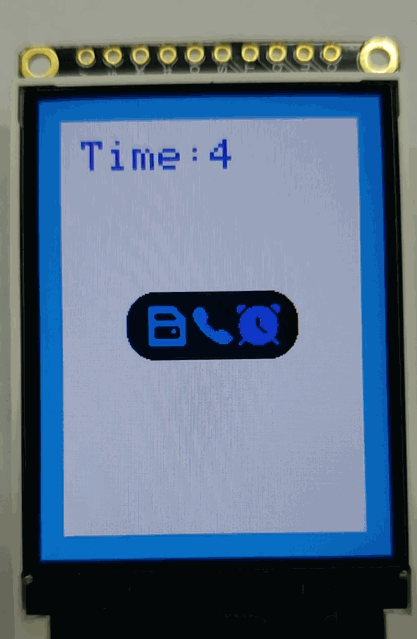
样例代码3 - UI控件
这是一个加载控件的显示示例,显示了三种不同的加载控件
/*!
* @file UI_bar.ino
* @brief Create a progress bar control on the screen that allows the user to customize the parameters of the progress bar, or they can use the
* default parameters.
* @n The user can control the value of the progress bar through the callback function of the progress bar.
* @n The example supports Arduino Uno, Leonardo, Mega2560, FireBeetle-ESP32, FireBeetle-ESP8266, FireBeetle-M0.
* @copyright Copyright (c) 2010 DFRobot Co.Ltd (https://www.dfrobot.com)
* @licence The MIT License (MIT)
* @author [fengli](li.feng@dfrobot.com)
* @version V1.0
* @date 2019-12-6
* @get from https://www.dfrobot.com
* @url https://github.com/DFRobot/DFRobot_GDL/src/DFRpbot_UI
*/
#include "DFRobot_UI.h"
#include "DFRobot_GDL.h"
/*M0*/
#if defined ARDUINO_SAM_ZERO
#define TFT_DC 7
#define TFT_CS 5
#define TFT_RST 6
/*ESP32 and ESP8266*/
#elif defined(ESP32) || defined(ESP8266)
#define TFT_DC D2
#define TFT_CS D6
#define TFT_RST D3
/*AVR系列主板*/
#else
#define TFT_DC 2
#define TFT_CS 3
#define TFT_RST 4
#endif
/**
* @brief Constructor Constructors for hardware SPI communication
* @param dc Command pin or data line pin of SPI communication
* @param cs Chip select pin for SPI communication
* @param rst Reset pin of the screen
* @param bl Screen backlight pin
*/
//DFRobot_ST7789_240x240_HW_SPI screen(/*dc=*/TFT_DC,/*cs=*/TFT_CS,/*rst=*/TFT_RST);
DFRobot_ST7789_240x320_HW_SPI screen(/*dc=*/TFT_DC,/*cs=*/TFT_CS,/*rst=*/TFT_RST);
//DFRobot_ILI9341_240x320_HW_SPI screen(/*dc=*/TFT_DC,/*cs=*/TFT_CS,/*rst=*/TFT_RST);
//DFRobot_ILI9488_320x480_HW_SPI screen(/*dc=*/TFT_DC,/*cs=*/TFT_CS,/*rst=*/TFT_RST);
/*M0主板下DMA传输*/
//DFRobot_ST7789_240x240_DMA_SPI screen(/*dc=*/TFT_DC,/*cs=*/TFT_CS,/*rst=*/TFT_RST);
//DFRobot_ST7789_240x320_DMA_SPI screen(/*dc=*/TFT_DC,/*cs=*/TFT_CS,/*rst=*/TFT_RST);
//DFRobot_ILI9341_240x320_DMA_SPI screen(/*dc=*/TFT_DC,/*cs=*/TFT_CS,/*rst=*/TFT_RST);
//DFRobot_ILI9488_320x480_DMA_SPI screen(/*dc=*/TFT_DC,/*cs=*/TFT_CS,/*rst=*/TFT_RST);
/**
* @brief Construct a function
* @param gdl Screen object
* @param touch Touch object
*/
DFRobot_UI ui(&screen, NULL);
uint8_t value1 = 0;
uint8_t value2 = 0;
uint8_t value3 = 0;
//Callback function of progress bar1
void barCallback1(DFRobot_UI:: sBar_t &obj){
//Enable the progress bar plus 1 in each time, it enters the callback function.
delay(50);
obj.setValue(value1);
if(value1 < 100) value1++;
}
//Callback function of progress bar2
void barCallback2(DFRobot_UI:: sBar_t &obj){
//Enable the progress bar plus 1 in each time, it enters the callback function.
delay(50);
delay(50);
obj.setValue(value2);
if(value2 < 100) value2++;
}
//Callback function of progress bar3
void barCallback3(DFRobot_UI:: sBar_t &obj){
//Enable the progress bar plus 1 in each time, it enters the callback function.
delay(50);
delay(50);
obj.setValue(value3);
if(value3 < 100) value3++;
}
void setup()
{
Serial.begin(9600);
//ui初始化
ui.begin();
ui.setTheme(DFRobot_UI::MODERN);
//在屏幕上显示字符串
ui.drawString(/*x=*/33,/*y=*/screen.height()/5*4,"Page of loading",COLOR_RGB565_WHITE,ui.bgColor,/*fontsize =*/2,/*Invert=*/0);
//创建一个进度条控件
DFRobot_UI::sBar_t &bar1 = ui.creatBar();
/**用户自定义进度条参数*/
bar1.setStyle(DFRobot_UI::COLUMN);
bar1.fgColor = COLOR_RGB565_GREEN;
bar1.setCallback(barCallback1);
ui.draw(&bar1,/*x=*/33,/*y=*/screen.height()/5*3);
DFRobot_UI::sBar_t &bar2 = ui.creatBar();
/**用户自定义进度条参数*/
bar2.setStyle(DFRobot_UI::CIRCULAR);
bar2.setCallback(barCallback2);
ui.draw(&bar2,/*x=*/120,/*y=*/screen.height()/5*2);
DFRobot_UI::sBar_t &bar3 = ui.creatBar();
/**用户自定义进度条参数*/
bar3.fgColor = COLOR_RGB565_BLUE;
bar3.setStyle(DFRobot_UI::BAR);
bar3.setCallback(barCallback3);
ui.draw(&bar3,/*x=*/(screen.width()-bar3.width)/2,/*y=*/screen.height()/10);
}
void loop()
{
//Refresh
ui.refresh();
}
结果
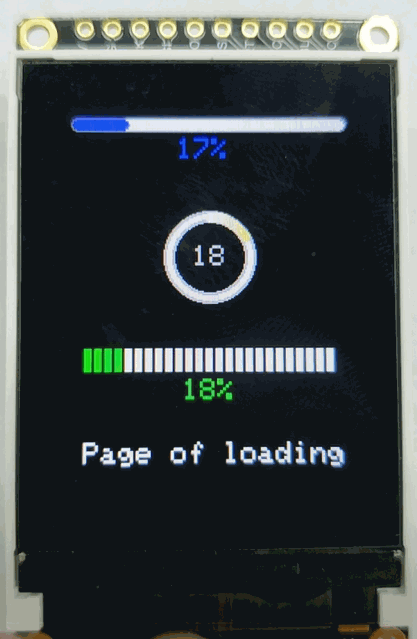
兼容性测试
| MCU | 测试通过 | 测试失败 | 未测试 | 特别关注 |
|---|---|---|---|---|
| FireBeetle-ESP32 | √ | |||
| FireBeetle-ESP8266 | √ | |||
| Arduino Uno | √ | |||
| Leonardo | √ | |||
| Mega2560 | √ | |||
| Arduino M0 | √ |
疑难解答
更多问题及有趣的应用,可以 访问论坛 进行查阅或发帖!