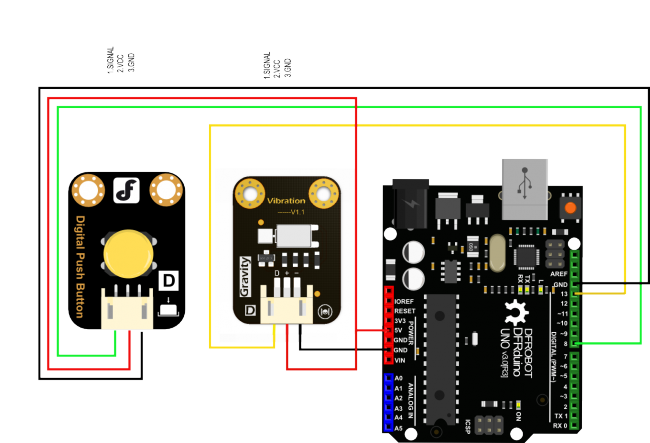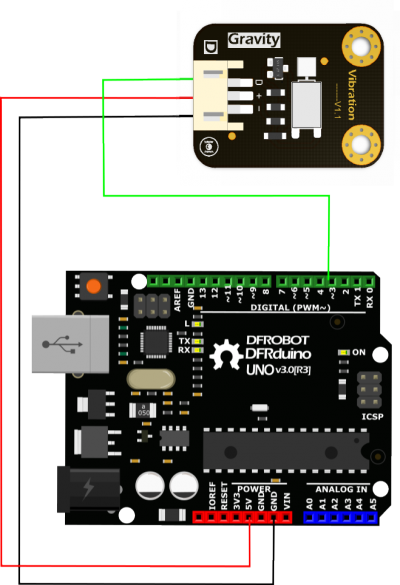简介
你有没有好奇过手机是如何实现振动的?为什么有时候震感比较强,有时候震感又比较弱呢?Gravity系列最新振动模块,带你深入了解模块的振动原理,满足您的好奇之旅。 模块采用一个优质小型振动电机,整体只有硬币大小,边缘做了圆角处理,更小,更贴心。Gravity 3-Pin接口,即插即用,使用更加方便。让孩子们在探索发现的时候,更加专注知识本身,甩掉繁杂的接线。
产品参数
- 工作电压:5v
- 控制方式:高低电平/PWM信号
- 尺寸:30*22 mm
引脚说明
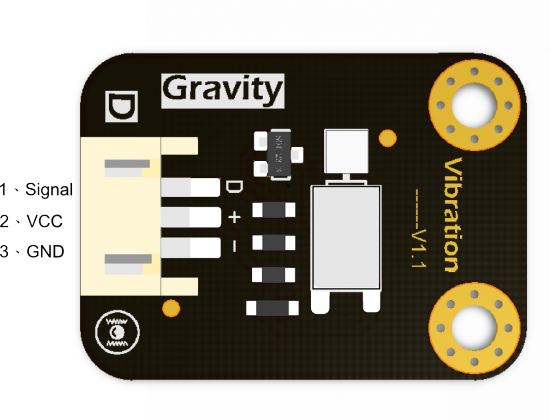
| 标号 | 名称 | 功能描述 |
|---|---|---|
| 1 | Signal | 控制信号输入端 |
| 2 | VCC | 电源+ |
| 3 | GND | 电源- |
引脚
使用教程
- 介绍振动电机的工作原理。
- 通过简单的例程和图片来直观的说明微型振动模块的控制方式(高电平工作低电平停止)
- 通过PWM信号,控制模块振动强度
准备
- 硬件
- UNO x1
- Vibration 微型振动电机模块 x1
- 杜邦线 若干
- 数字大按钮模块DFR0029-Y X1
- 软件
工作原理
振动模块采用振动电机作为激振源,振动电机是在转子轴一端安装一组可调偏心块,利用轴及偏心块高速旋转产生的离心力得到激振力。
通过开关控制振动模块
/***************************************************
* Vibration
* ****************************************************
* This example shows that the module will shake /vibrate 5S when we press the button
* @author Dongzi(1185787528@qq.com)
* @version V1.0
* @date 2016-5-26
* All above must be included in any redistribution
* ****************************************************/
const int buttonPin = 8; // the number of the pushbutton pin
const int VibPin = 13; // the number of the Vibration Module pin
int key=0;
void setup()
{
pinMode(VibPin,OUTPUT); // Set the digital pin(11) as output
pinMode(buttonPin, INPUT); // Set the digital pin(8) as input
}
void loop()
{
key=digitalRead(buttonPin);
if(key==LOW)
{
digitalWrite(VibPin,HIGH); //Turn on the Vibration Module
delay(5000); //Waits for 5 seconds
digitalWrite(VibPin,LOW); //Turn off the Vibration Module
}
else
digitalWrite(VibPin,LOW); //Turn off the Vibration Module
// put your main code here, to run repeatedly:
}
结果:当8号脚的按键被按下 振动模块会工作5秒,停止,等待下一次按键
控制振动电机振动
//Arduino Sample Code for Vibration Module
//www.DFRobot.com
//Version 1.0
#define Vibration 3 //define driver pins
void setup()
{
pinMode(Vibration,OUTPUT);
Serial.begin(9600); //Baudrate: 9600
}
void loop()
{
analogWrite(Vibration, 160); //PWM
delay(1000);
analogWrite(Vibration, 200); //PWM
delay(1000);
analogWrite(Vibration, 255); //PWM
delay(1000);
}
结果:随着PWM数值的提升,振幅有所提升
Mind+图形化编程
1、下载及安装软件。下载地址:https://mindplus.cc 详细教程:安装教程
2、切换到“上传模式”。 详细教程:Mind+基础wiki教程-上传模式编程流程
3、“扩展”中选择“主控板”中的“Arduino Uno”。 详细教程:Mind+基础wiki教程-加载扩展库流程
4、进行编程,程序如下图:
5、菜单“连接设备”,“上传到设备”,即可看到振动和停止。
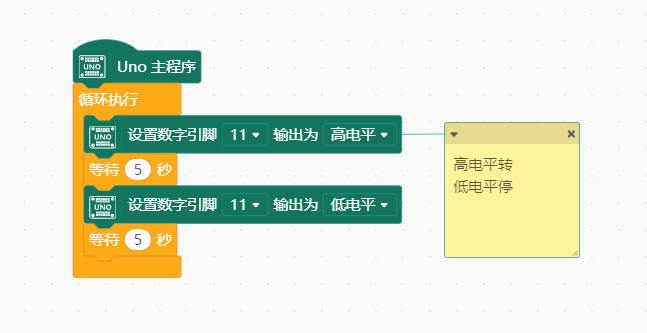
常见问题
还没有客户对此产品有任何问题,欢迎通过qq或者论坛联系我们!
更多问题及有趣的应用,可以 访问论坛 进行查阅或发帖!