简介
Micro SD(TF)卡的体积为 15mm x 11mm x1mm ,差不多相等于手指甲的大小,是现时最细小的记忆卡。存储模块是互动媒体设备和机器人平台最常用的存储单元,其采用排针型SPI接口设计,可插接到任意单片机控制器上,板载电源指示灯,可实时观察电源供给情况。采用优质钽电解电容滤波退耦,信号回路均用合适电阻进行阻抗匹配以及消寄生振荡处理。本模块兼容Arduino传感器扩展板V5、Arduino MEGA传感器扩展板。
注意:本模块不包含MicroSD(TF)卡。
产品参数
- 工作电压:5V
- 平面尺寸:20x28mm
- 接口类型:SPI
- 存储卡类型:标准MicroSD(TF)卡
使用说明
接线图
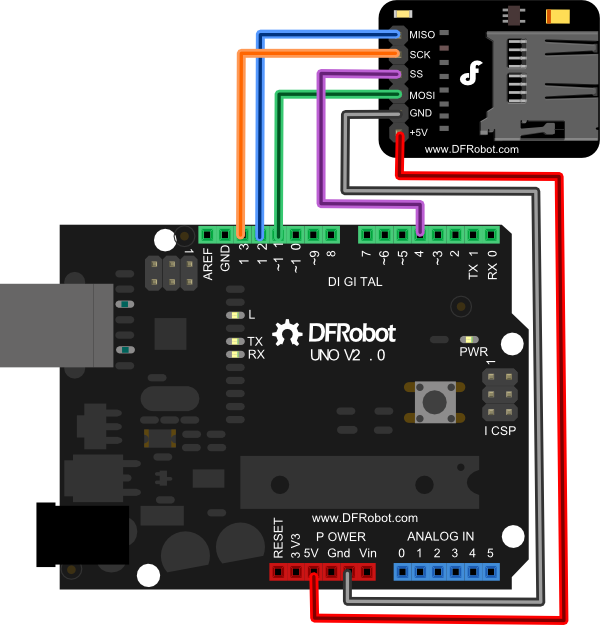
| 接线说明 | |
|---|---|
| SD模块 | Arduino |
| MISO | D12 |
| SCK | D13 |
| SS片选 | D4 |
| MOSI | D11 |
| GND | GND |
| VCC | 5V |
注意:不同型号的控制板SPI接口可能有所不同,请查阅您所使用的控制板的SPI接口进行接线。
样例代码
库安装
打开Arduino IDE中的样例代码“CardInfo”,上传到Uno。
注意:样例中用到了SD卡的库文件“SD.h”,该库已经包含在Arduino的安装目录中,您也可以自己下载其他开源SD模块库文件。
/*
SD card test
This example shows how use the utility libraries on which the'
SD library is based in order to get info about your SD card.
Very useful for testing a card when you're not sure whether its working or not.
The circuit:
* SD card attached to SPI bus as follows:
** MOSI - pin 11 on Arduino Uno/Duemilanove/Diecimila
** MISO - pin 12 on Arduino Uno/Duemilanove/Diecimila
** CLK - pin 13 on Arduino Uno/Duemilanove/Diecimila
** CS - depends on your SD card shield or module.
Pin 4 used here for consistency with other Arduino examples
created 28 Mar 2011
by Limor Fried
modified 9 Apr 2012
by Tom Igoe
*/
// include the SD library:
#include <SD.h>
// set up variables using the SD utility library functions:
Sd2Card card;
SdVolume volume;
SdFile root;
// change this to match your SD shield or module;
// Arduino Ethernet shield: pin 4
// Adafruit SD shields and modules: pin 10
// Sparkfun SD shield: pin 8
const int chipSelect = 4;
void setup()
{
// Open serial communications and wait for port to open:
Serial.begin(9600);
while (!Serial) {
; // wait for serial port to connect. Needed for Leonardo only
}
Serial.print("\nInitializing SD card...");
// On the Ethernet Shield, CS is pin 4. It's set as an output by default.
// Note that even if it's not used as the CS pin, the hardware SS pin
// (10 on most Arduino boards, 53 on the Mega) must be left as an output
// or the SD library functions will not work.
pinMode(10, OUTPUT); // change this to 53 on a mega
// we'll use the initialization code from the utility libraries
// since we're just testing if the card is working!
if (!card.init(SPI_HALF_SPEED, chipSelect)) {
Serial.println("initialization failed. Things to check:");
Serial.println("* is a card is inserted?");
Serial.println("* Is your wiring correct?");
Serial.println("* did you change the chipSelect pin to match your shield or module?");
return;
} else {
Serial.println("Wiring is correct and a card is present.");
}
// print the type of card
Serial.print("\nCard type: ");
switch(card.type()) {
case SD_CARD_TYPE_SD1:
Serial.println("SD1");
break;
case SD_CARD_TYPE_SD2:
Serial.println("SD2");
break;
case SD_CARD_TYPE_SDHC:
Serial.println("SDHC");
break;
default:
Serial.println("Unknown");
}
// Now we will try to open the 'volume'/'partition' - it should be FAT16 or FAT32
if (!volume.init(card)) {
Serial.println("Could not find FAT16/FAT32 partition.\nMake sure you've formatted the card");
return;
}
// print the type and size of the first FAT-type volume
uint32_t volumesize;
Serial.print("\nVolume type is FAT");
Serial.println(volume.fatType(), DEC);
Serial.println();
volumesize = volume.blocksPerCluster(); // clusters are collections of blocks
volumesize *= volume.clusterCount(); // we'll have a lot of clusters
volumesize *= 512; // SD card blocks are always 512 bytes
Serial.print("Volume size (bytes): ");
Serial.println(volumesize);
Serial.print("Volume size (Kbytes): ");
volumesize /= 1024;
Serial.println(volumesize);
Serial.print("Volume size (Mbytes): ");
volumesize /= 1024;
Serial.println(volumesize);
Serial.println("\nFiles found on the card (name, date and size in bytes): ");
root.openRoot(volume);
// list all files in the card with date and size
root.ls(LS_R | LS_DATE | LS_SIZE);
}
void loop(void) {
}
结果
打开Arduino IDE串口监视窗,如果您的SD卡无误,可以得到SD卡信息:
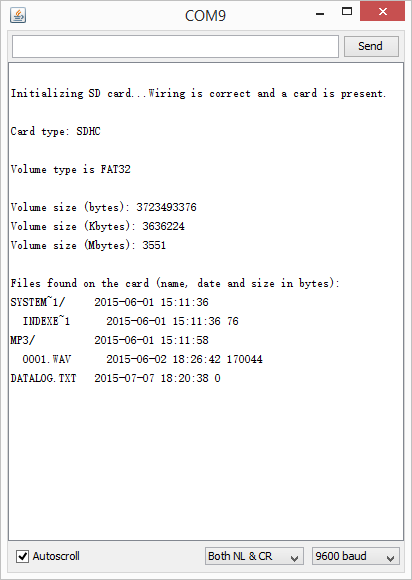
如果SD卡有误或者接线有误,您会看到以下信息:

疑难解答
更多问题及有趣的应用,请访问论坛

