简介
W5500以太网扩展板是DFRobot Ethernet家族的新成员,其集成PoE电源和W5500以太网芯片,能够满足一般IoT项目的应用要求。
在性能上,W5500 集成了 TCP/IP 协议栈,10/100M 以太网数据链路层(MAC) 及物理层(PHY),使得用户使用单芯片就能够在他们的应用中拓展网络连接。支持全硬件TCP/IP协议栈,支持TCP,UDP,IPv4,ICMP,ARP,IGMP 以及 PPPoE 协议。内嵌 32KB收发缓存以供以太网包处理。这将会比其他嵌入式以太网方案,更加快捷、简便。此外W5500主控板使用了一个新的高效SPI协议,支持80MHz通信速率,从而能够更好的实现高速网络通讯。而且W5500还提供了网络唤醒模式(WOL)及掉电模式,能够有效减少系统能耗,供您更方便的选择使用。
在外形和功能扩展上,W5500 PoE以太网扩展板集成了符合IEEE 802.3at行业标准的PoE Class 0电源等级,MicroSD卡座以及标准的Gravity-4 Pin I2C接口2个,UART 接口1个,Gravity-3 Pin数字模拟接口各4个,产品大小与UNO尺寸相等。
产品使用注意事项
- W5500 Ethernet with POE Mainboard加入了POE供电电路单元,该高压单元电压高至50V,虽该高压单元电流不至于对人体造成伤害,但由于硬件电路板上存在部分低压电路无法承受如此高的电压,因此请勿在产品工作时用手或其它导体触碰电路板以免造成功能电路的损坏。
- W5500 Ethernet with POE Mainboard所使用的 变压器 、电源芯片、在高负荷的使用过程中会产生大量的热量,因此请保持使用时的良好散热环境,以免过热造成产品损坏以及小心高温烫伤。
特性
- 支持硬件TCP/IP协议:TCP,UDP, ICMP, IPv4,ARP,IGMP,PPPoE
- 支持8通道独立Sockets
- 支持WOL网络唤醒
- 内部32KB收发缓存
- 板载电平转换电路
- Gravity传感器扩展接口
应用领域
- 家庭网络设备:机顶盒、PVR、数字媒体中心
- 串行以太网:门禁系统,LED显示器,无线AP中继等
- 并行以太网:POS机或手持式打印机,复印机
- USB以太网:存储设备,网络打印机
- 保安系统:网络摄像机
- 监控设备
- 嵌入式服务器
技术规格
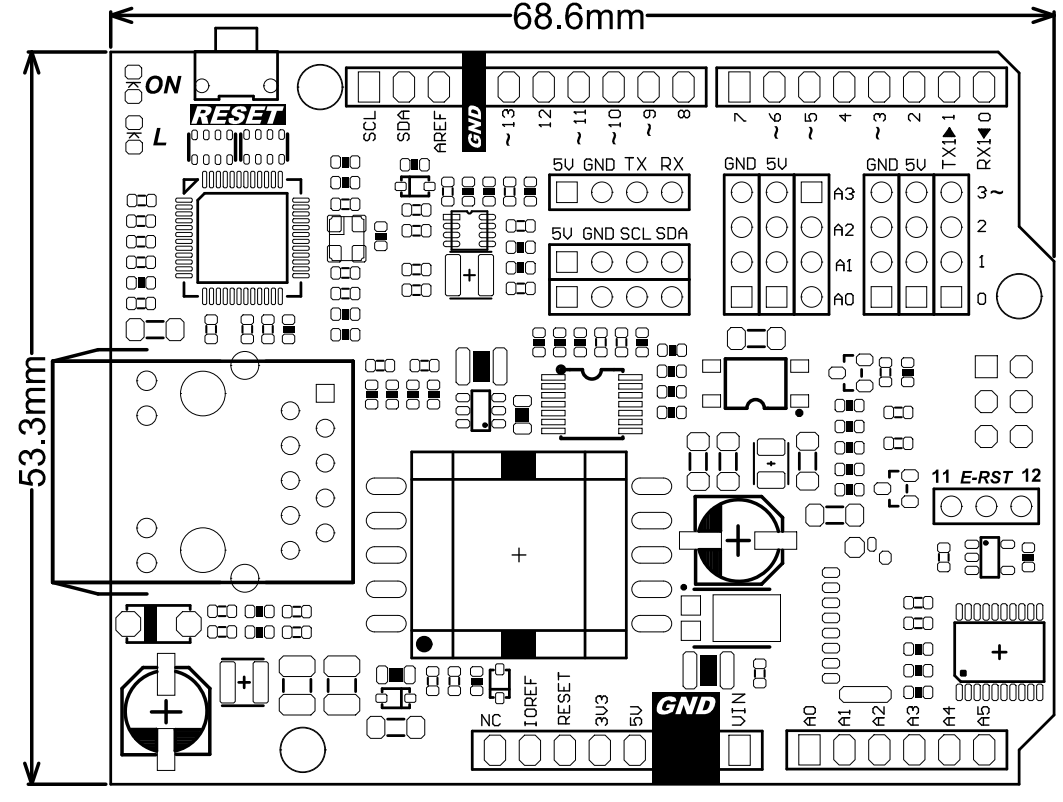
- PoE输入:48V AC/DC(本产品为符合802.3at标准的Class 0 PD设备)
- PoE功率:最高12W(VIN口可向外输出12V/1A)
- SPI时钟:80MHz(Max)
- PHY:WIZnet W5500
- PCB尺寸:68.6mmx53.3mm
- 整体尺寸:72.5mmx53.3mm
接口定义
板子已额外引出pin11,12方便连接w5500复位引脚。板子附带跳帽,如果不使用w5500复位功能请拔除跳帽,以免影响引脚的正常使用。
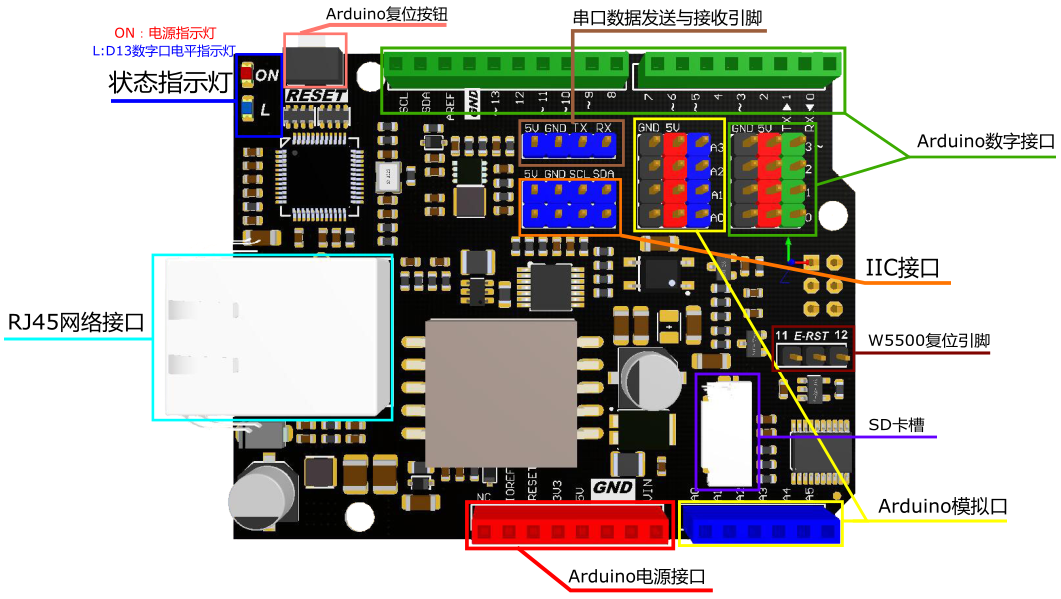
以太网使用教程使用教程
准备
-
硬件
- POE以太网络扩展板-W5500(Arduino兼容) X1
- Leonardo x1
- Micro USB线 X1
- 网线 X1
-
软件
- Arduino IDE, 点击下载Arduino IDE
连线
- 先将POE以太网络扩展板安装在leonardo板子上,再将POE以太网络扩展板子上的E-RST脚通过跳线帽连接到D11脚,再将Micro USB线插在Leonardo上,另一端接电脑USB口。

烧录程序
- 下载WIZnet官方Arduino库,下载后解压压缩包,根据自己使用的IDE版本,选择将Arduino IDE 1.0.x与Arduino IDE 1.5.x两个文件夹之一下的Ethernet文件夹放在Arduino IED的libraries文件内进行覆盖(覆盖原Ethernet库),打开Arduino IDE编译器,在 文件 -> 示例 -> Ethernet 里找到 WebServer 样例并打开。
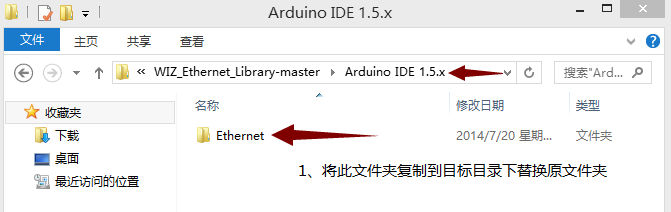
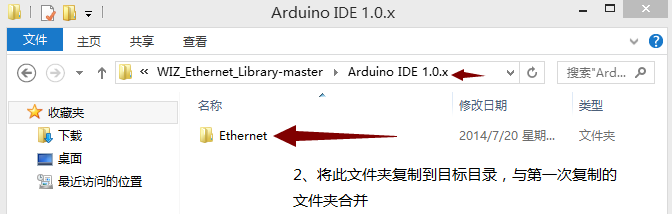
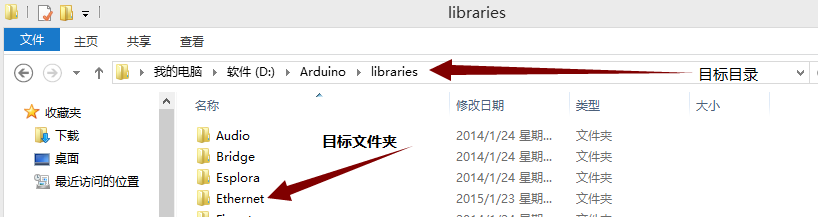
在WebServer 样例代码起始处添加复位管脚初始化代码并烧录。
/*
Web Server
A simple web server that shows the value of the analog input pins.
using an Arduino Wiznet Ethernet shield.
Circuit:
* Ethernet shield attached to pins 10, 11, 12, 13
* Analog inputs attached to pins A0 through A5 (optional)
created 18 Dec 2009
by David A. Mellis
modified 9 Apr 2012
by Tom Igoe
*/
#include <SPI.h>
#include <Ethernet.h>
#define SS 10U //W5500 CS
#define RST 11U //W5500 RST
// Enter a MAC address and IP address for your controller below.
// The IP address will be dependent on your local network:
byte mac[] = {
0xDE, 0xAD, 0xBE, 0xEF, 0xFE, 0xED
};
IPAddress ip(192, 168, 1, 177);
// Initialize the Ethernet server library
// with the IP address and port you want to use
// (port 80 is default for HTTP):
EthernetServer server(80);
void setup() {
pinMode(SS, OUTPUT);
pinMode(RST, OUTPUT);
digitalWrite(SS, LOW);
digitalWrite(RST,HIGH); //Reset this module
delay(200);
digitalWrite(RST,LOW);
delay(200);
digitalWrite(RST,HIGH);
delay(200);
// Open serial communications and wait for port to open:
Serial.begin(9600);
//while (!Serial) {
// ; // wait for serial port to connect. Needed for Leonardo only
//}
// start the Ethernet connection and the server:
Ethernet.begin(mac, ip);
server.begin();
Serial.print("server is at ");
Serial.println(Ethernet.localIP());
}
void loop() {
// listen for incoming clients
EthernetClient client = server.available();
if (client) {
//Serial.println("new client");
// an http request ends with a blank line
boolean currentLineIsBlank = true;
while (client.connected()) {
if (client.available()) {
char c = client.read();
Serial.write(c);
// if you've gotten to the end of the line (received a newline
// character) and the line is blank, the http request has ended,
// so you can send a reply
if (c == '\n' && currentLineIsBlank) {
// send a standard http response header
client.println("HTTP/1.1 200 OK");
client.println("Content-Type: text/html");
client.println("Connection: close");// the connection will be closed after completion of the response
client.println("Refresh: 5"); // refresh the page automatically every 5 sec
client.println();
client.println("<!DOCTYPE HTML>");
client.println("<html>");
// output the value of each analog input pin
for (int analogChannel = 0; analogChannel < 6; analogChannel++) {
int sensorReading = analogRead(analogChannel);
client.print("analog input ");
client.print(analogChannel);
client.print(" is ");
client.print(sensorReading);
client.println("<br />");
}
client.println("</html>");
break;
}
if (c == '\n') {
// you're starting a new line
currentLineIsBlank = true;
}
else if (c != '\r') {
// you've gotten a character on the current line
currentLineIsBlank = false;
}
}
}
// give the web browser time to receive the data
delay(1);
// close the connection:
client.stop();
Serial.println("client disconnected");
}
}
POE功能接线图
- 将POE以太网络扩展板子和电脑接上网线插到POE交换机任意LAN端口(也可使用普通交换机、路由设备,当使用普通交换机、路由设备时需要为模块提供电源)
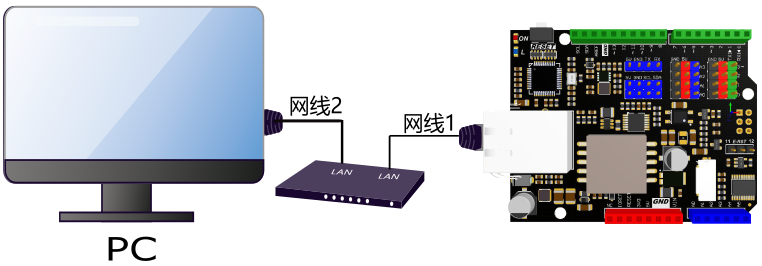
非POE功能接线图
- 将POE以太网络扩展板子和电脑通过网线连接(当直连PC端网口时需要为模块提供电源)

结果
打开浏览器->输入IP地址->回车打开网页就可以看到板子6路模拟口输入值在网页上按5S/次的频率自动刷新显示,此时说明我们创造的一个小型Web Server已经正常工作了。
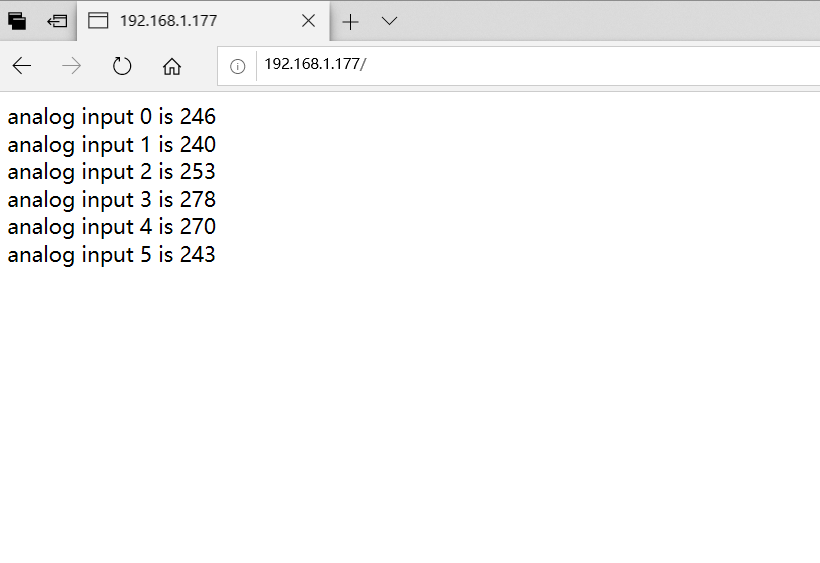
异常情况解决办法
对于计算机浏览器出现“网页无法加载”问题的小伙伴儿先不要着急,请按照以下步骤配置你的网络适配器:
1、打开控制面板-->网络和 Internet-->网络和共享中心-->更改适配器设置
2、找到你连接模块的网络-->右键-->属性-->在网络选项卡中找到“Internet协议版本4(TCP/IPv4)"并双击进入属性设置
3、输入下图所示参数并点击确定。在此之后再打开浏览器输入IP地址回车打开网页就行了....
接下来....... 小伙伴儿们,充分发挥你们的想象吧.....
单独使用MicroSD卡教程
准备
-
硬件
- POE以太网络扩展板-W5500(Arduino兼容) X1
- Leonardo x1
- MicroSD卡 X1
-
软件
- Arduino IDE, 点击下载Arduino IDE
连接示意图
- 先将POE以太网络扩展板安装在Leonardo板子上并将MicroSD卡插入POE以太网络扩展板的MicroSD卡槽中,再将Micro USB线插在Leonardo上,另一端接电脑USB口。
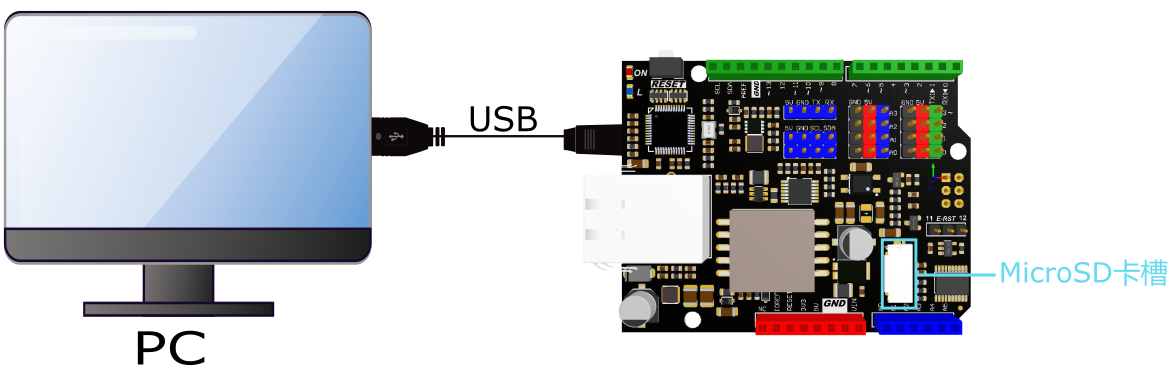
烧录程序
打开Arduino SD库中自带的样例程序 "examples\SD\CardInfo",点击上传。
/*
SD card test
This example shows how use the utility libraries on which the'
SD library is based in order to get info about your SD card.
Very useful for testing a card when you're not sure whether its working or not.
The circuit:
* SD card attached to SPI bus as follows:
** MOSI - pin 11 on Arduino Uno/Duemilanove/Diecimila
** MISO - pin 12 on Arduino Uno/Duemilanove/Diecimila
** CLK - pin 13 on Arduino Uno/Duemilanove/Diecimila
** CS - depends on your SD card shield or module.
Pin 4 used here for consistency with other Arduino examples
created 28 Mar 2011
by Limor Fried
modified 9 Apr 2012
by Tom Igoe
*/
// include the SD library:
#include <SD.h>
// set up variables using the SD utility library functions:
Sd2Card card;
SdVolume volume;
SdFile root;
// change this to match your SD shield or module;
// Arduino Ethernet shield: pin 4
// Adafruit SD shields and modules: pin 10
// Sparkfun SD shield: pin 8
const int chipSelect = 4;
void setup()
{
// Open serial communications and wait for port to open:
Serial.begin(9600);
while (!Serial) {
; // wait for serial port to connect. Needed for Leonardo only
}
Serial.print("\nInitializing SD card...");
// On the Ethernet Shield, CS is pin 4. It's set as an output by default.
// Note that even if it's not used as the CS pin, the hardware SS pin
// (10 on most Arduino boards, 53 on the Mega) must be left as an output
// or the SD library functions will not work.
pinMode(10, OUTPUT); // change this to 53 on a mega
// we'll use the initialization code from the utility libraries
// since we're just testing if the card is working!
if (!card.init(SPI_HALF_SPEED, chipSelect)) {
Serial.println("initialization failed. Things to check:");
Serial.println("* is a card is inserted?");
Serial.println("* Is your wiring correct?");
Serial.println("* did you change the chipSelect pin to match your shield or module?");
return;
} else {
Serial.println("Wiring is correct and a card is present.");
}
// print the type of card
Serial.print("\nCard type: ");
switch(card.type()) {
case SD_CARD_TYPE_SD1:
Serial.println("SD1");
break;
case SD_CARD_TYPE_SD2:
Serial.println("SD2");
break;
case SD_CARD_TYPE_SDHC:
Serial.println("SDHC");
break;
default:
Serial.println("Unknown");
}
// Now we will try to open the 'volume'/'partition' - it should be FAT16 or FAT32
if (!volume.init(card)) {
Serial.println("Could not find FAT16/FAT32 partition.\nMake sure you've formatted the card");
return;
}
// print the type and size of the first FAT-type volume
uint32_t volumesize;
Serial.print("\nVolume type is FAT");
Serial.println(volume.fatType(), DEC);
Serial.println();
volumesize = volume.blocksPerCluster(); // clusters are collections of blocks
volumesize *= volume.clusterCount(); // we'll have a lot of clusters
volumesize *= 512; // SD card blocks are always 512 bytes
Serial.print("Volume size (bytes): ");
Serial.println(volumesize);
Serial.print("Volume size (Kbytes): ");
volumesize /= 1024;
Serial.println(volumesize);
Serial.print("Volume size (Mbytes): ");
volumesize /= 1024;
Serial.println(volumesize);
Serial.println("\nFiles found on the card (name, date and size in bytes): ");
root.openRoot(volume);
// list all files in the card with date and size
root.ls(LS_R | LS_DATE | LS_SIZE);
}
void loop(void) {
}
打开串口监视窗:
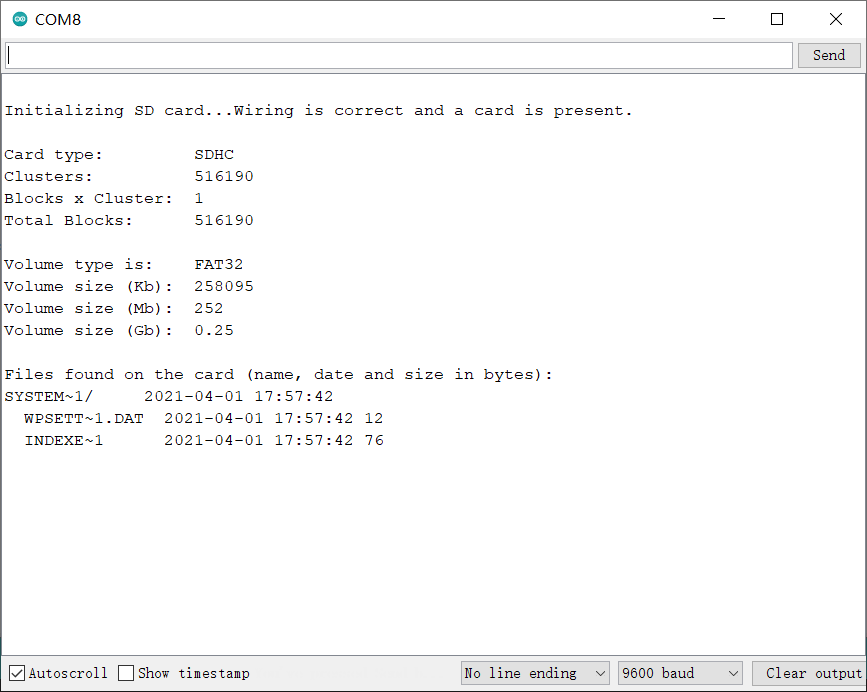
免责声明
DFRobot致力于为广大客户提供最好的各类电子套件,在上文中所描述的所有参数均为我们在自己的实验环境下测出的“典型”参数值,这意味着在不同的应用环境中上述参数会有所不同。因此,DFRobot对上述描述之完整性与准确性将不作任何承诺。应用实例所描述也仅为作为演示。DFRobot保留进行更改而不另行通知的权利。 未经DFRobot书面许可,该产品禁止于任何可能造成人身威胁或生命维持系统中使用,若因此造成重大人身伤害或死亡,DFRobot将拒绝承担任何责任。 DFRobot产品一般不用于军事应用,产品尤其不得应用于大规模杀伤性武器系统之中,包括(但不限于)核、生物化学武器或导弹等各种大规模杀伤性武器。
常见问题
还没有客户对此产品有任何问题,欢迎通过qq或者论坛联系我们!
更多问题及有趣的应用,可以 访问论坛 进行查阅或发帖。
更多
 DFRobot商城购买链接
DFRobot商城购买链接
