简介
相比原来的LCD扩展板我们做了很多改进,使其融合LCD显示和IO端口扩展的功能。我们引出了更多有用的端口,包括A0到A5的3P模拟接口,Pin0到3,PIN11到13的数字接口。数字接口的边上,我们扩展了6pin无线通讯接口,提供了直插APC220或者Bluetooth V3模块的功能。电位器旁边,我们预留了ICSP的端口,用户可自己焊上排针。
LCD Keypad Shield 是一款提供2行16字符液晶显示的Arduino扩展板。扩展了多个按键输入,可供用户作为LCD显示屏的菜单选择按键或者操控按键使用。一个扩展板就能让你与Arduino设备进行互动。我们还扩展Arduino Reset按键,方便用户进行软件调试。用户通过调节扩展板上的蓝色电位器,能够帮助您调节LCD屏的对比度。
对于Arduino初学者来说,不必为繁琐复杂液晶驱动电路连线而头疼了,这款LCD扩展板将电路简化,直接将此板插到Arduino Duemilanove 或 Uno控制器上即可使用,调用Arduino自带的LCD库,简单的几行代码便可以完成数据和字符的显示功能,有兴趣的朋友还能学习自定义显示内容。我们附送扩展板的按键功能库,LCD库(包含一个自制小游戏)。
注意:LCD Keypad shield v1.0选用的轻触开关是9.5mm长脚按键,便于用户自己使用LCD Keypad Shield搭建的Arduino数据监控平台或者小型操控平台封装在模具内。
产品参数
- 1602蓝色背景液晶(2行16字节)
- 具有LCD对比度调节功能
- 5个按键输入
- 扩展模拟信号传感器接口和数字口
- ICSP编程接口
- 具有APC220,蓝牙V3接口
- 尺寸:58x80mm
引脚说明
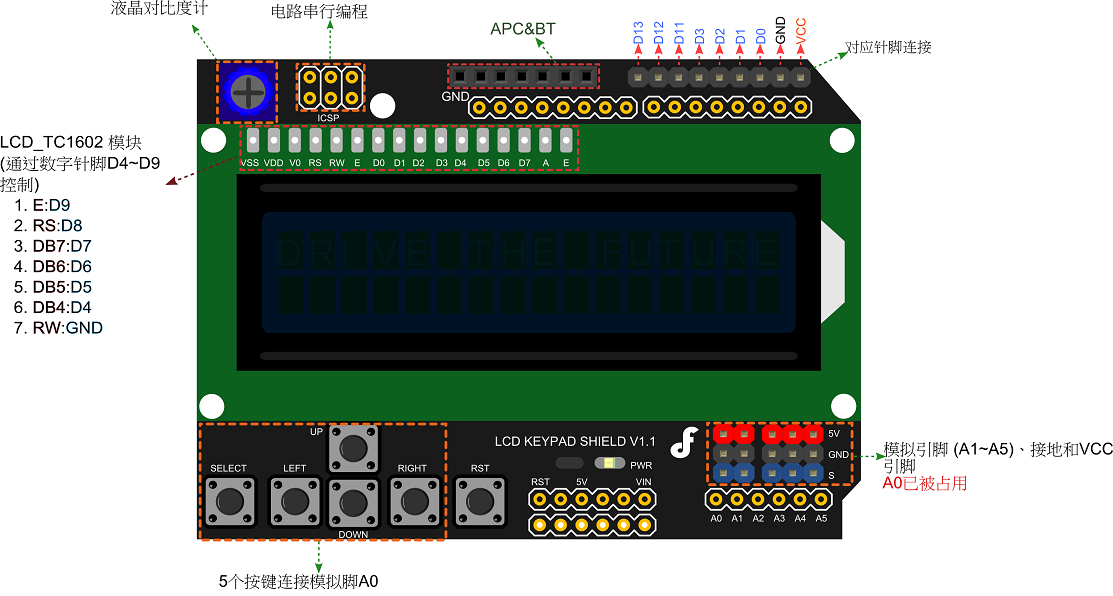
| 引脚 | 描述 |
|---|---|
| 模拟脚0 | 按钮 (选择, 上, 右, 下,左) |
| 数字脚4 | DB4 |
| 数字脚5 | DB5 |
| 数字脚6 | DB6 |
| 数字脚7 | DB7 |
| 数字脚8 | RS (数据或信号显示选择) |
| 数字脚9 | 使能(开始数据的读/ 写) |
| 数字脚10 | 背光控制 |
注意:
DB4\~7:为四位高阶、双向三态数据总线引脚。用于主控板和 LCD 之间的数据传输和接收A0已被占用
使用教程
实例一
样例代码
#include <LiquidCrystal.h>
/*******************************************************
这个程序用来测试LCD液晶显示模块和5个按键。
********************************************************/
// 选择LCD上使用到的引脚
LiquidCrystal lcd(8, 9, 4, 5, 6, 7);
// 定义各按键
int lcd_key = 0;
int adc_key_in = 0;
#define btnRIGHT 0
#define btnUP 1
#define btnDOWN 2
#define btnLEFT 3
#define btnSELECT 4
#define btnNONE 5
//读取按键值
int read_LCD_buttons()
{
adc_key_in = analogRead(0); // 从模拟口0读值
// 直接读到的5个按键值在以下值附近:0,144,329,504,741
// 通过设定不同的阀值,就可以对应读到相应的按键
if (adc_key_in > 1000) return btnNONE;
if (adc_key_in < 50) return btnRIGHT;
if (adc_key_in < 250) return btnUP;
if (adc_key_in < 450) return btnDOWN;
if (adc_key_in < 650) return btnLEFT;
if (adc_key_in < 850) return btnSELECT;
// V1.0的版本使用以下的阀值:
/*
if (adc_key_in < 50) return btnRIGHT;
if (adc_key_in < 195) return btnUP;
if (adc_key_in < 380) return btnDOWN;
if (adc_key_in < 555) return btnLEFT;
if (adc_key_in < 790) return btnSELECT;
*/
return btnNONE;
}
void setup()
{
lcd.begin(16, 2); // 开始
lcd.setCursor(0,0);
lcd.print("Push the buttons"); // 输出“Push the buttons”
}
void loop()
{
lcd.setCursor(9,1); // 光标定在第二行,空开9格
lcd.print(millis()/1000); // 输出等待时间
lcd.setCursor(0,1); // 光标移动到第二行开头
lcd_key = read_LCD_buttons(); // 读取按键
switch (lcd_key) // 选择按键
{
case btnRIGHT:
{
lcd.print("RIGHT ");
break;
}
case btnLEFT:
{
lcd.print("LEFT ");
break;
}
case btnUP:
{
lcd.print("UP ");
break;
}
case btnDOWN:
{
lcd.print("DOWN ");
break;
}
case btnSELECT:
{
lcd.print("SELECT");
break;
}
case btnNONE:
{
lcd.print("NONE ");
break;
}
}
}
实例二
这个实例是从引脚1中读取一个模拟输入,然后显示在LCD屏幕上。这个实例中应用到了温度传感器LM35。
连接图
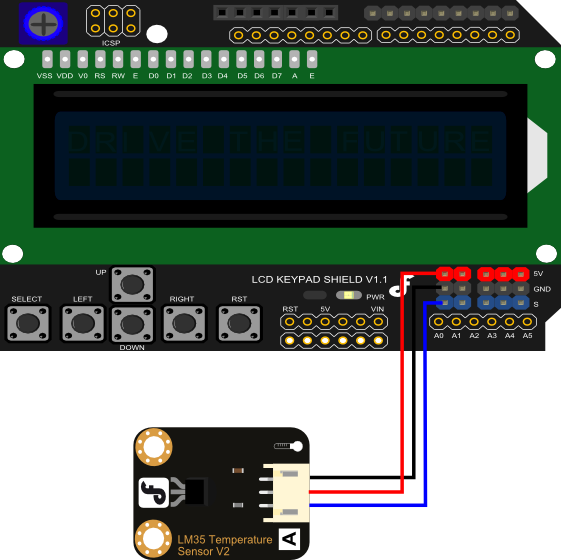
样例代码
/*******************************************************
Description:
Reads an analog input on pin 1, prints the result to the LCD.
This program takes the temperture sensor LM35 for example.
Connection:
Plug the LCD Keypad to the UNO(or other controllers)
Temperture sensor:
S(blue) -- A1()
Note: A0 has been occupied.
VCC(red) -- VCC
GND(black) -- GND
********************************************************/
#include <LiquidCrystal.h>
LiquidCrystal lcd(8, 9, 4, 5, 6, 7); // select the pins used on the LCD panel
unsigned long tepTimer ;
void setup(){
lcd.begin(16, 2); // start the library
}
void loop(){
lcd.setCursor(0, 0); // set the LCD cursor position
int val; // variable to store the value coming from the analog pin
double data; // variable to store the temperature value coming from the conversion formula
val=analogRead(1); // read the analog in value:
data = (double) val * (5/10.24); // temperature conversion formula
if(millis() - tepTimer > 500){ // output a temperature value per 500ms
tepTimer = millis();
// print the results to the lcd
lcd.print("T: ");
lcd.print(data);
lcd.print("C");
}
}
显示结果

疑难解答
Q 1. WIKI 实例一的程序上传到 Edison 板子中,LCD 不正常工作,什么都不显示,怎么破? |
A: 解决方案见回复。关键点:IDE版本问题。解决方法:添加 pinMode(#, OUTPUT); 到setup() 函数中。
- 更多问题及有趣的应用,请访问论坛
更多
category: Product_Manual category: DFR_Series category: LCDs category:source category:Diagram

